Setting up Github Repository on Visual Studio 2015
1. Create an account at https://github.com/
4. On team explorer window under Github node, click sign in. Use your github account created on step 1.
5. Once signed in, create your github repository.
6. Create your project.
7. On Solution Explorer window, right click the solution and choose commit. (Commit means your source code will be updated to your local repository.)
8. On Team Explorer window, enter your comments and click commit.
9. On Team Explorer window, click sync.
10. On Team Explorer window, click push. (Push means your source code will be updated on the remote repository or to your github account.)
Additional Information:
Fetch – To view if there were updates on your remote repository made by the other members of the team.
Pull – To update your local source code copy from the remote repository.
11. On your github account, navigate to your newly created repository and check your commits made from VS 2015 IDE.
Note: To view the codes that were updated, click on the comments.
2. Download and install github extension for visual studio at https://visualstudio.github.com/. Be sure that Visual Studio IDE is closed.
3. Open Visual Studio 2015 > Tools > Options > Source Control. Change control plug-in to “Microsoft Git Provider”.
4. On team explorer window under Github node, click sign in. Use your github account created on step 1.
5. Once signed in, create your github repository.
6. Create your project.
7. On Solution Explorer window, right click the solution and choose commit. (Commit means your source code will be updated to your local repository.)
8. On Team Explorer window, enter your comments and click commit.
9. On Team Explorer window, click sync.
10. On Team Explorer window, click push. (Push means your source code will be updated on the remote repository or to your github account.)
Additional Information:
Fetch – To view if there were updates on your remote repository made by the other members of the team.
Pull – To update your local source code copy from the remote repository.
11. On your github account, navigate to your newly created repository and check your commits made from VS 2015 IDE.
Note: To view the codes that were updated, click on the comments.









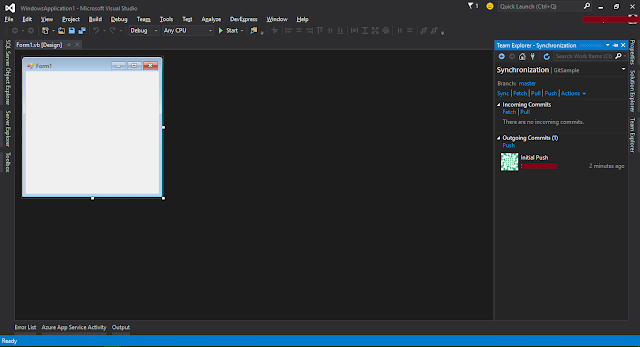


Comments
Post a Comment